Difference Between arm64-v8a, armeabi-v7a, and x86 in Android

Some apps are released as Universal, meaning they run on every type of CPU.
But many apps are built separately for different CPU architectures, such as:
arm64-v8a – arm64 – aarch64→ modern ARM 64-bit processorsarmeabi-v7a – arm – aarch→ older ARM 32-bit processorsx86→ for Intel 32-bit devices (almost extinct)x86_64→ for Intel 64-bit devices (basically 🦖)
Key differences
armeabi-v7a 32bit
- Runs only on 32-bit CPUs
- RAM usage limited to around 3~4 GB
- Slower compared to 64-bit versions
arm64-v8a 64bit
- More complete and faster
- Can run both 64-bit and 32-bit apps
- Access to 4GB and higher RAM and better performance
- Almost all devices from the last 5 years are this architecture
x86 and x86_64
- For Intel-based processors
- Belong to the 🦖 dinosaur era of phones/tablets
- Thankfully, extinct now
Cross-installation
On an arm64-v8a phone 64bit
- Can install arm64-v8a (recommended, optimized)
- Can also run armeabi-v7a, just slightly slower
On an armeabi-v7a phone 32bit
- Cannot install arm64-v8a apps
- Cannot install x86 versions either
Universal version
- Includes all libraries (arm64, armeabi, x86, x86_64)
- But file size is larger, takes longer to download, and uses more storage
Suggestion
If your phone is arm64-v8a or armeabi-v7a, why bother downloading a Universal version which is twice as heavy and contains even x86 libraries that you’ll never use?
Check your CPU architecture here once, and always download only the optimized version.
Performance impact
- If your phone is 64-bit, but you install the 32-bit version:
- The app will run, ✔️
- But performance is reduced (10–30% slower in games or heavy processing).
- RAM usage is capped at 4GB.
- Less secure than the 64-bit version.
How to check your phone’s CPU architecture
1. From inside Telegram
Open Telegram → go to Settings → scroll to the bottom → you can see the CPU architecture listed (marked in this screenshot):
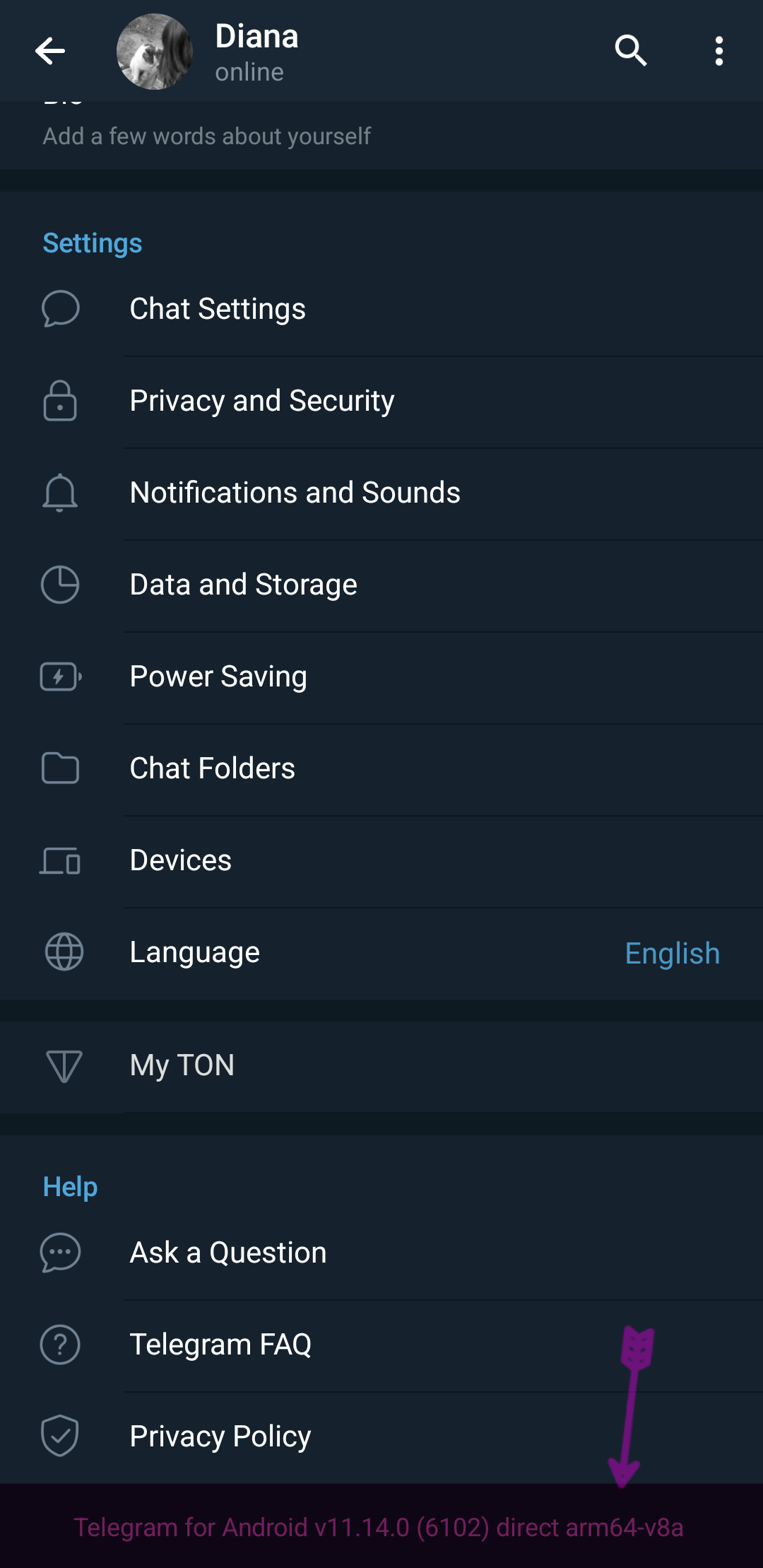
2. Using helper apps
In the SYSTEM tab, look for the field Kernel Architecture.
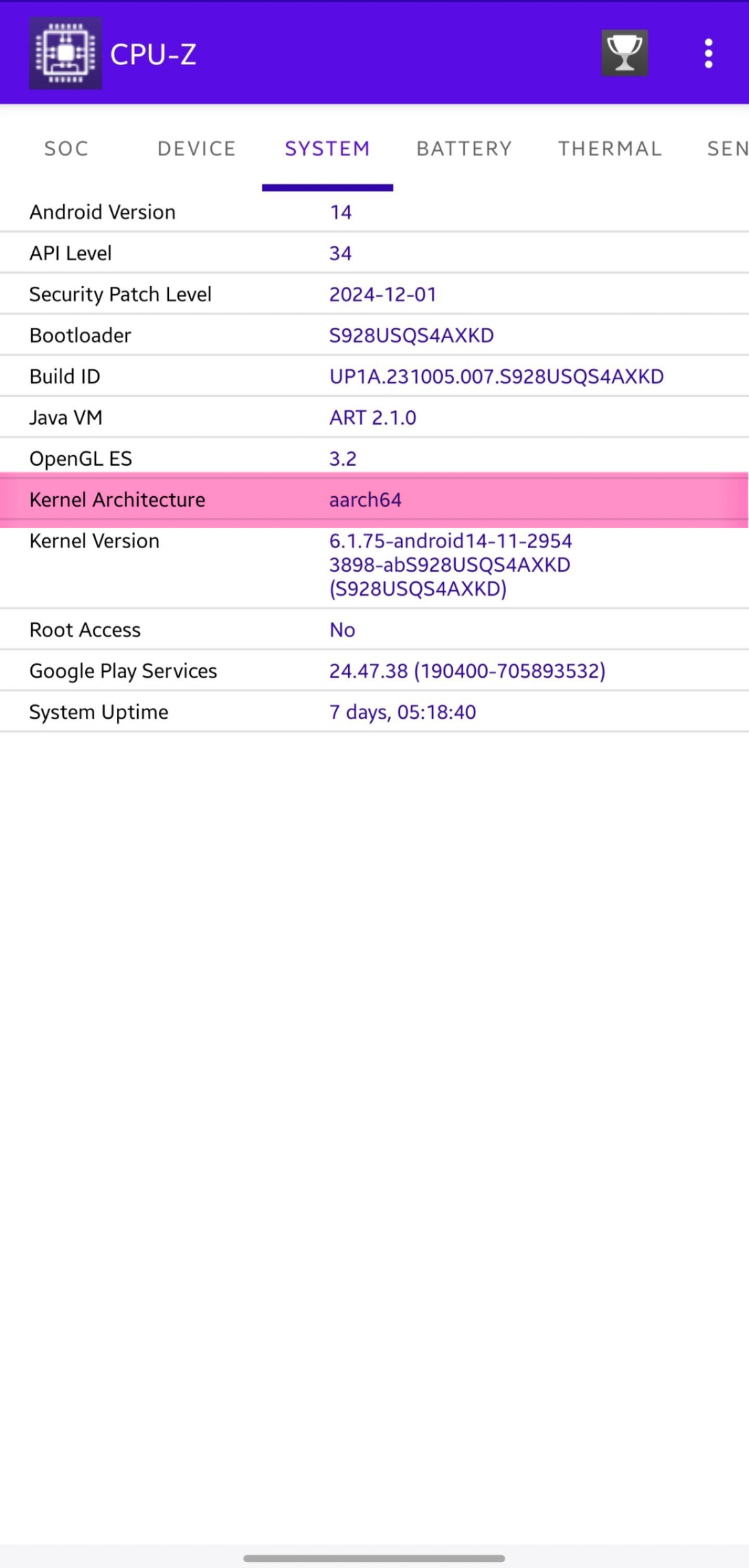
3. With Termux
Run this command in Termux to display the primary CPU ABI:
bash
getprop ro.product.cpu.abiOr for more details, run:
bash
getprop | grep abi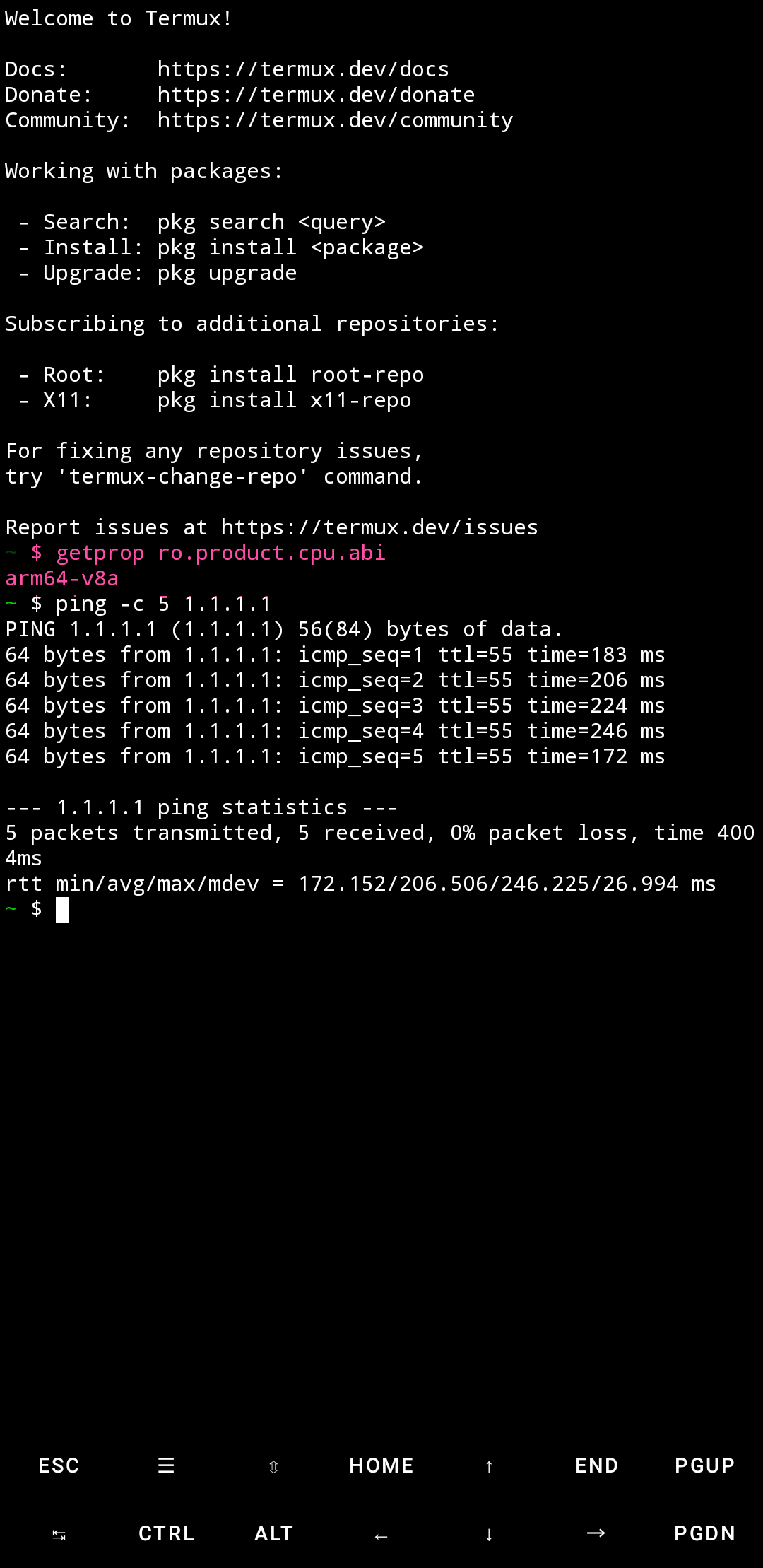
Compatibility table
| CPU Architecture | Compatible Installs 🟢 | Incompatible Installs 🔴 |
|---|---|---|
| armeabi-v7a (32bit) | armeabi-v7a 🟢 | arm64-v8a 🔴 x86 🔴 x86_64 🔴 |
| arm64-v8a (64bit) | arm64-v8a 🟢 armeabi-v7a 🟢 | x86 🔴 x86_64 🔴 |
| x86 (32bit Intel) | x86 🟢 | others 🔴 |
| x86_64 (64bit Intel) | x86_64 🟢 x86 🟢 | others 🔴 |
Conclusion
- Old phones 32bit → Only use
armeabi-v7a - Modern phones 64bit → Prefer
arm64-v8a(fallback to armeabi-v7a if needed) - Universal version → Mostly useless, just wastes download size + storage
Stay curious 🩶✋🏿