Complete Termux Guide - Basic and Advanced Commands
Termux [1] is a powerful Linux Terminal Emulator for Android that allows you to run Linux commands and install various packages. This guide includes both basic and advanced commands for working with Termux.

Installing Fish Shell - Better Command Line Experience
Before starting, it is recommended to install Fish Shell. Fish is an intelligent and user-friendly shell that makes working with the command line much easier.
Advantages of Fish Shell
Advanced autocomplete
Suggests commands based on history
Syntax highlighting
Correct commands appear green, errors appear red
Smart suggestions
Likely commands are shown while typing
Advanced history
Easily search through command history
Easy configuration
No complex setup required
Install Fish Highly Recommended!
To install Fish Shell, run the following command:
pkg install fishThere are two ways to run Fish:
- Each time you start Termux, type
fishand press Enter manually. - Set fish as your default shell so you don’t need to run it manually every time.
Set Fish as the default shell:
chsh -s fishUsing Fish
- Autocomplete: Press Tab
- Command suggestion: Use ← → keys to accept suggestions
- History: Use ↑ ↓ to search history
- Exit Fish: Type
exitor pressCtrl + D
Other Alternatives Optional
Zsh with Oh-My-Zsh
# Install Zsh
pkg install zsh
# Install Oh-My-Zsh (requires curl)
pkg install curl
sh -c "$(curl -fsSL https://raw.github.com/ohmyzsh/ohmyzsh/master/tools/install.sh)"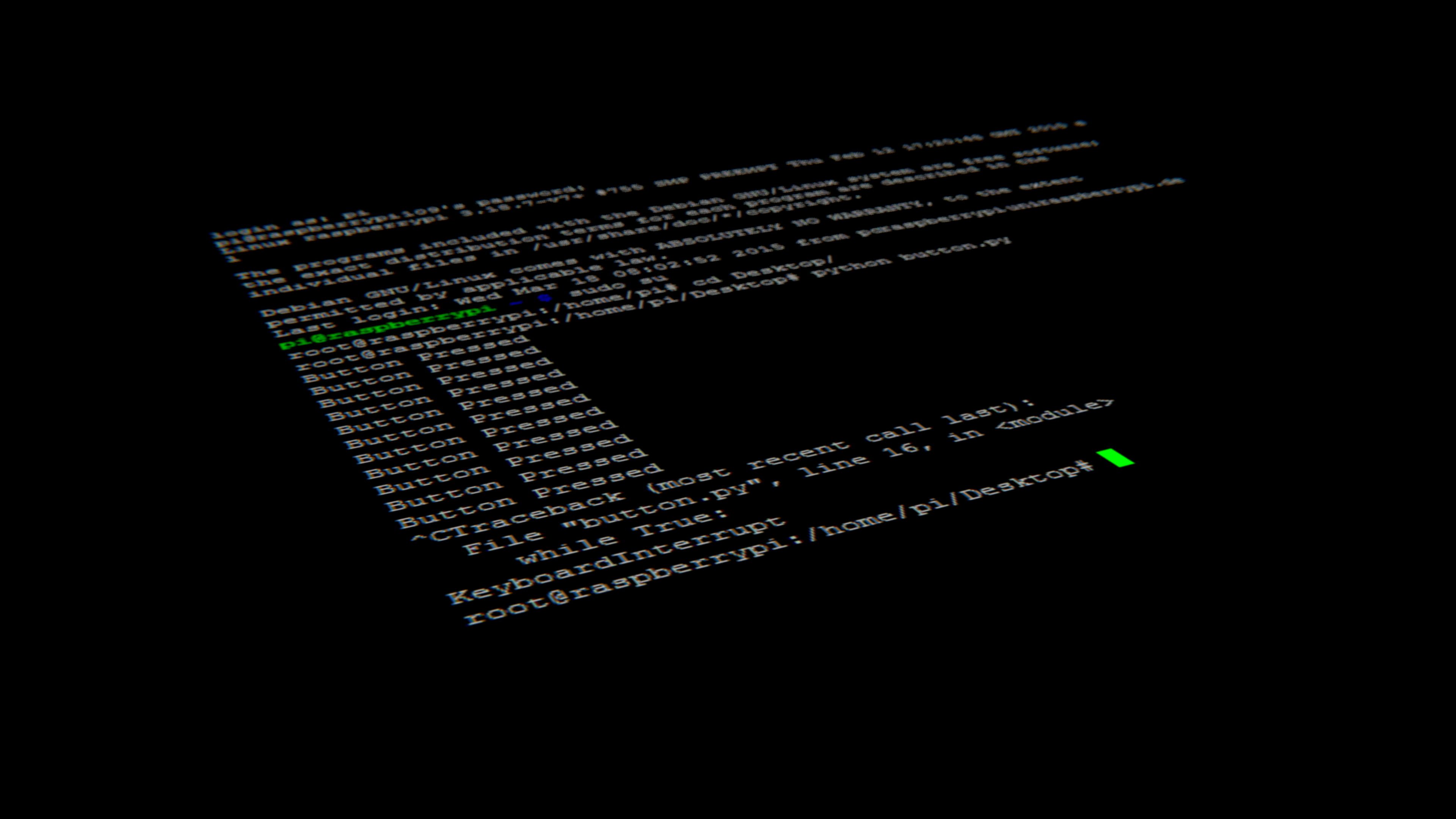
Basic Commands
Initial Update
If you return to Termux after a long time, it is better to upgrade the system and packages to the latest version first.
# Update the system before starting
apt update && apt upgradeExit Termux
There are two ways to close Termux:
- Press
Ctrl + D - Type
exitand press Enter
File and Directory Management
View Directory Contents
# Show visible files and folders
ls
# Show all files including hidden ones
ls -a
# Show contents of a specific directory without entering it
ls -a storage/downloads/dianaShow Current Location
# Show current path
pwdNavigate Between Directories
# Go back to the home directory
cd
# Go one level up
cd ..
# Go to a specific directory
cd storage/downloads/dianaAccess Internal Storage
If you encounter a permission error when accessing internal storage, use:
termux-setup-storageAfter running this command, a confirmation dialog will appear. Allow access.
Delete File or Directory
# Delete a file
rm FileName
# Delete a directory and its contents
rm -rf FolderName⚠️ Warning
Be very careful when using rm -rf, as it deletes files permanently with no recovery.
Create and Edit Files
Install nano Text Editor
pkg install nanoCreate a New File
# Create new file
nano diana
# Create file with extension
nano diana.pyCreate a New directory
# Create new Folder/Directory
mkdir diananano Control Keys
Ctrl + XExit editorYSave fileNDon’t save changesCtrl + OSave without exiting
Copy and Move Files
Copy File
# Copy file to destination
cp diana.txt storage/downloadsMove File Cut & Paste
# Move file to destination
mv diana.txt storage/downloadsNetworking Tools
Install Networking Tools
pkg install dnsutilsConnectivity Test Ping
# Ping an IP address
ping 8.8.8.8
# Ping a domain
ping aparat.com
# Limited ping (10 times)
ping -c 10 8.8.8.8DNS Lookup
# Get IP of domain
nslookup nginx.nscl.ir
# Get full DNS info
dig aparat.com
# Test DNS query speed
dig @8.8.8.8 google.com | grep "Query time"Network Scanning
Install and Use Nmap
# Install nmap
pkg install nmap
# Scan open ports
nmap YourIP/Domain
# Quick scan common ports
nmap -F example.com
# OS detection scan
nmap -O example.comDownload and Manage Files
Download Files from Internet
# Install wget
pkg install wget
# Download file
wget https://example.com/file.zip
# Download file with specific name
wget -O newname.zip https://example.com/file.zip
# Download in background
wget -b https://example.com/largefile.zipExtract Compressed Files
# Install unzip
pkg install unzip
# Extract ZIP file
unzip filename.zip
# Extract to specific directory
unzip filename.zip -d /path/to/destinationInstall Programming Languages
Python
# Install Python 3
apt install python
# or
pkg install python
# Check installed version
python --version
python3 --versionPHP
# Install PHP
apt install php
# or
pkg install php
# Check version
php --versionNode.js
pkg install nodejs npmGit
pkg install git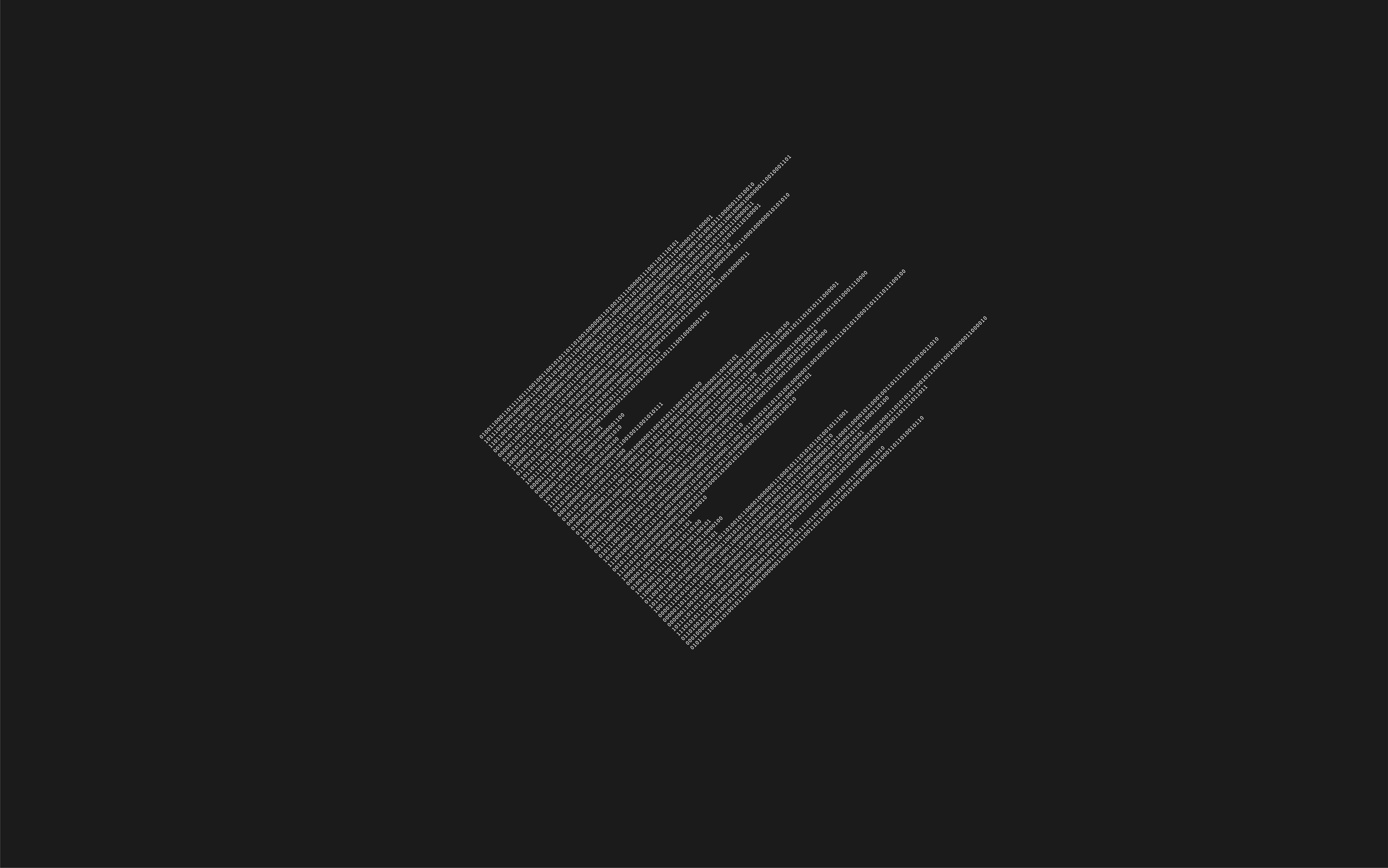
Code Management with Git
Git
Git is a distributed version control system used for managing code and collaborating on projects.
Git Initial Setup
# Set username
git config --global user.name "Your Name"
# Set email
git config --global user.email "your.email@example.com"
# Check settings
git config --listClone Repository
# Clone repo from GitHub
git clone https://github.com/username/repository.git
# Clone to specific directory
git clone https://github.com/username/repo.git my-folder
# Clone only latest commit (less size)
git clone --depth 1 https://github.com/username/repo.gitBasic Git Commands
# Check repo status
git status
# Add files to staging area
git add filename
git add . # all files
git add *.py # Python files
# Commit changes
git commit -m "Description message"
# Push changes to remote
git push origin main
# Pull latest changes
git pull origin main
# Show commit history
git log
git log --oneline # summaryBranch Management
# Show branches
git branch
# Create new branch
git branch new-feature
# Switch to branch
git checkout new-feature
# Create and switch at same time
git checkout -b new-feature
# Merge branch
git checkout main
git merge new-feature
# Delete branch
git branch -d new-featureManage Remote Repository
# Show remotes
git remote -v
# Add new remote
git remote add origin https://github.com/username/repo.git
# Change remote URL
git remote set-url origin https://github.com/username/new-repo.gitUseful Git Tricks
# Undo file changes
git checkout -- filename
# Remove file from Git (not system)
git rm --cached filename
# Show differences
git diff
git diff --staged
# Amend last commit
git commit --amend -m "New message"
# Rollback to previous commit
git reset --soft HEAD~1 # keep changes
git reset --hard HEAD~1 # remove changesWorking with GitHub from Termux
For cloning private repos or pushing changes, you need authentication:
# Use Personal Access Token (recommended)
git clone https://token@github.com/username/private-repo.git
# Or set credential helper
git config --global credential.helper storeImportant Note
For cloning large repositories from GitHub, it is recommended to use --depth 1 to download only the latest commit.
Package Management
Update System
# Update package lists and install upgrades
apt update && apt upgrade
# or
pkg update && pkg upgradeSearch and Install Packages
# Search package
pkg search package_name
# Show package info
pkg show package_name
# Uninstall package
pkg uninstall package_nameUseful Tips and Tricks
Command History
# Show command history
history
# Run last command again
!!
# Search in history
Ctrl + RProcess Management
# Show running processes
ps aux
# Kill process
kill PID
# Show system resource usage
topUseful Shortcuts
Ctrl + CStop current processCtrl + ZSuspend processCtrl + LClear terminalTabAutocomplete↑/↓Browse command history
Common Issues Fixes
Storage Access Issue
If you cannot access internal storage:
- Run
termux-setup-storage - Allow access in confirmation dialog
- Try again
Package Installation Issue
# Clear cache
apt clean
# Update repo list
apt update
# Check storage space
df -hSet Timezone
pkg install tzdata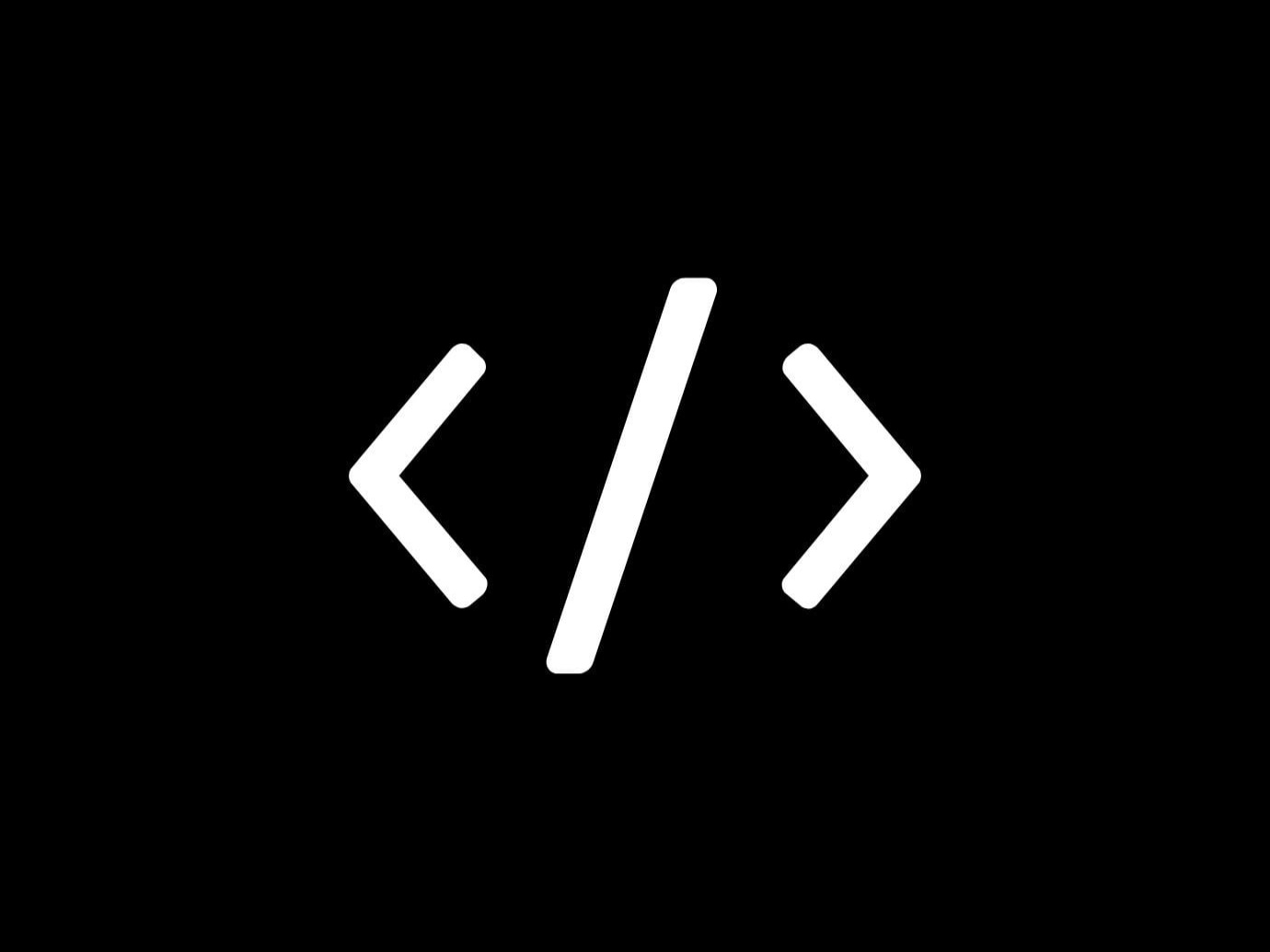
Download Links
| Source | Download Link |
|---|---|
| F-Droid | Get it Now |
| GitHub | Get it Now |
| Google Play | Get it Now |
| ISH Shell for IOS | Get it Now |
| How to fix the installation error of Termux packages on Android 5/6 | Fix Errors |
I strongly recommend installing Termux only from the project’s GitHub repo or at most from F-Droid. The Google Play version is a complete disaster: full of strange bugs, commands don’t execute properly, packages don’t update, it’s frustrating. The best choice for any open-source app is always GitHub. Just look for the Releases section in the repo.
Additional Resources
For further learningDoesn’t matter how you pronounce the app name: Termux or Termax, both are correct. Australians and British prefer "Termax," Americans more often say "Termux." It comes from Linux Terminal. Don’t worry too much. You can even call it "Asghar" if you like.
↩︎